
This option allows for the entry (addition) of a debt for an existing debtor. The items that can be changed are:
1. From the Main Menu click Debtors:

2.The Debtors menu option: 
The Debtor menu option is also available on the Icon Toolbar: ![]()
- Add/edit Debtor Information
3. A blank entry screen appears:
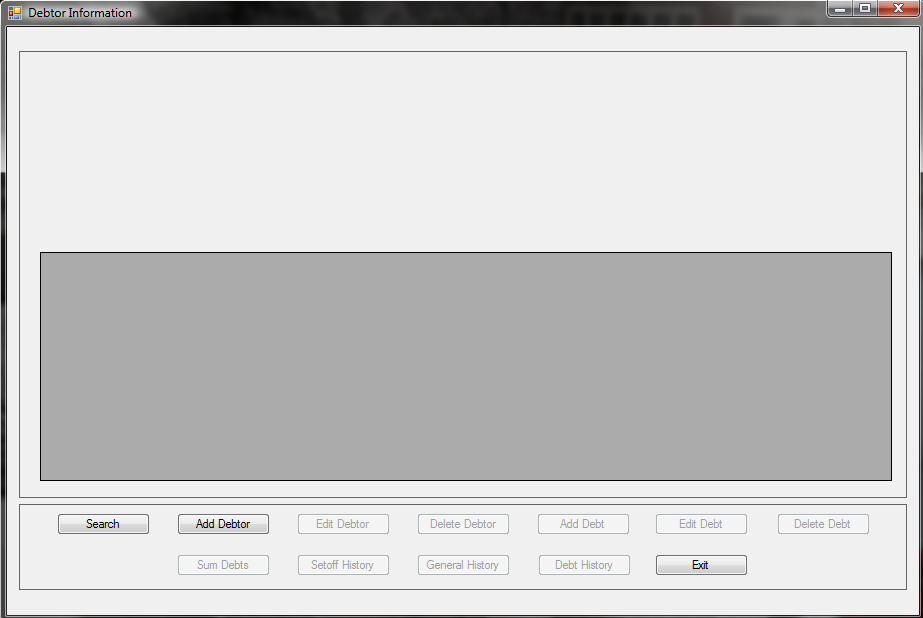
4. Search for the Debtor See "Search Debtors"
5. When the debtor appears, such as the following:
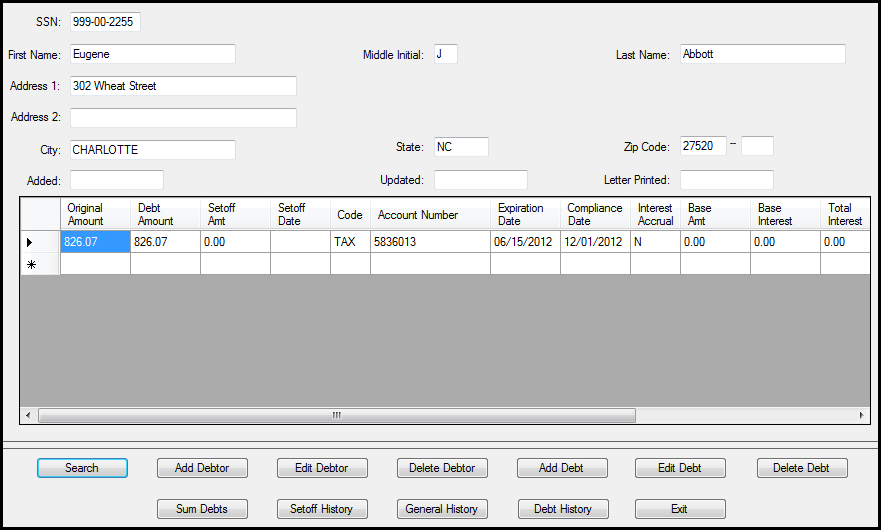
6. Click ![]() for the following screen:
for the following screen:
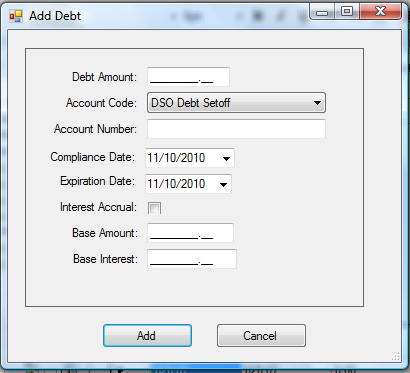
7. Any of the following add debt items can be entered.
 Advance to the next item by pressing the Tab key or move the mouse and click
Advance to the next item by pressing the Tab key or move the mouse and click
Debt Amount
[REQUIRED]
- Enter the amount of debt owed
- Do not add the $15 Clearinghouse fee, it will be added by the Clearinghouse before it is sent to the Department of Revenue or Education Lottery
- Enter the decimal point and cents
- Do not enter a dollar sign or comma
- Debt must be $50.00 or more to be submitted to the Department of Revenue and Education Lottery
- if a debt was originally $50.00 or more, but is partially setoff and the balance is now less than $50.00, it will still not be submitted for collection
- Maximum debt amount is $50,000.00 unless a lower amount is set in the System Settings
- Debts can be combined according to the combining debt rules:
- do not combine tax debts with any other type of debt: ex: a $40 tax debt and another $30 tax debt can be combined into one $70 debt
- debts over $50 should stand alone unless there is a debt less than $50.00 that needs to be combined with one over $50, ex: a $70 debt and a $60 would be two debts, not one combined $130 debt
- several debts under $50 can be combined to become more than $50, ex: one debt for $30, another for $20 and another for $15 could be combined into one $65 debt
- Note: if this debt is a tax debt and is interest accruing
- when entering the debt, make the debt amount the same as the Base Amount as the Debt Amount will automatically be updated to the total of Base Amount and Base Interest.
- if you enter the Debt Amount yourself as the total of Base Amount and Base Interest, then the Debt Amount will be in excess once the system combines them
- when entering an Interest Accruable debt amount make the Debt Amount AND Base Amount the same, key reminder: the two large numbers should be the same. The smaller number, Base Interest is different
- once a debt is added, the amount appears permanently as the Original Debt Amount and cannot be changed
- Account Code [REQUIRED]
- Click the
to view the possible list of Account Codes (if Account Codes were created in Tools-Account Codes)
- An example of various Account Codes
- If Account Codes were not created, then leave

- Account Number [OPTIONAL] [25 character maximum]
- for local government use in tracking debts and determining the allocation of funds recovered for multiple departments
- If using Account Codes to designate departments, no need to put a departmental prefix such as "TAX-" or "EMS" but will not cause any problems if do this
- If combining debts it is suggested that:
- all account numbers be listed, separated by a "/"
- and a character or combination of characters to distinguish the combination of debts, such as "***"
- Compliance Date[REQUIRED] Format: month (two digit) "/" day (two digit) "/" and year (four digit), ex. 11/15/2010
- This is the "start" date of attempting to collect this debt
- The date must be at least 30 days beyond the date the required Notification letter was sent to this debtor
- Once this date passes it will be submitted to the Department of Revenue and Education Lottery
- Defaults to today's date. May be modified by typing over
- To view the calendar, click the
- The Compliance Date may be a date in the future, it is similar to post dating a check
- Expiration Date[REQUIRED] Format: month (two digit) "/" day (two digit) "/" and year (four digit), ex. 11/15/2013
- This is the "end" date for attempting to collect this debt
- The date must be after the Compliance Date r
- Once this date is reached, it will no longer be submitted to the Department of Revenue or Education Lottery
- Defaults to today's date. But by clicking on the year, it then automatically changes to three years from the Compliance Date. But it may be modified by typing over to the desired date
- To view the calendar, click the
- There are statutes of limitations on the collection of debts. The Clearinghouse does not advise on how long a debt may be attempted to be collected. We suggest you discuss with your attorney. The minimum statute though is three years from the date the debt becomes delinquent for all debts except taxes. Taxes can be attempted for collection for ten years from the delinquency date. Note: the Clearinghouse does not monitor or adjust Expiration Dates. It is the responsibility of the local government to control their debt expiration dates
- Interest Accrual[OPTIONAL]
- Used only for interest accrual on tax debts
- Non-tax debts that do not accrue interest would not be marked as Interest Accruable
- If the debt will accrue monthly interest , click the box
,so it appears as
- If the Interest Accrual box is checked, when the Monthly Interest Accrual option is executed, this Base Amount is what is used with the Interest Rate to calculate the month's interest amount
- Base Amount[OPTIONAL]
- The original delinquent debt amount (principal) that is to be used in the monthly calculation of interest. You would not want to calculate interest on principal + interest. That would overcharge the debtor
- This allows for debts that are older and did not just recently become delinquent
- Base Interest[OPTIONAL]
- The amount of fees and interest that has already accrued at the time the debt is added
- This allows for debts that are older and did not just recently become delinquent
- Editing an existing Interest Accruable debt
. If there is a need to edit the debt amount, for example, if the debtor made a partial payment, uncheck the Interest Accrual box, edit the Debt Amount to the correct amount, do NOT edit the Base Amount (it is still the original principal amount to be used to calculate the monthly interest) or Base Interest . Save the change, then edit and click the Interest Accrual box to set it back to Interest Accrual.
A sample Add Debt screen:
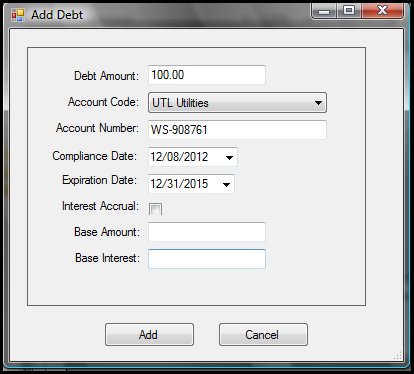
8. Click  to abort without saving the changes OR Click
to abort without saving the changes OR Click 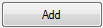 to save the debt information and another blank Add Debt screen appears. Continue to add as many debts as needed and click
to save the debt information and another blank Add Debt screen appears. Continue to add as many debts as needed and click  when finished adding debts.
when finished adding debts.